This beginner-friendly guide shows you exactly how to install IPTV Smarters on a brand new Amazon Firestick or Fire TV. No technical experience needed!
Before We Begin:
Downloader is a free app that lets you install APK files (like IPTV Smarters) on your Firestick. We will install it first.
Step 1: Install Downloader App
- Turn on your Firestick and go to the Home Screen.
- Click on Find ➔ Search.
- Type in Downloader.
- Select the orange Downloader app and click Download.
- Wait for the installation to complete.
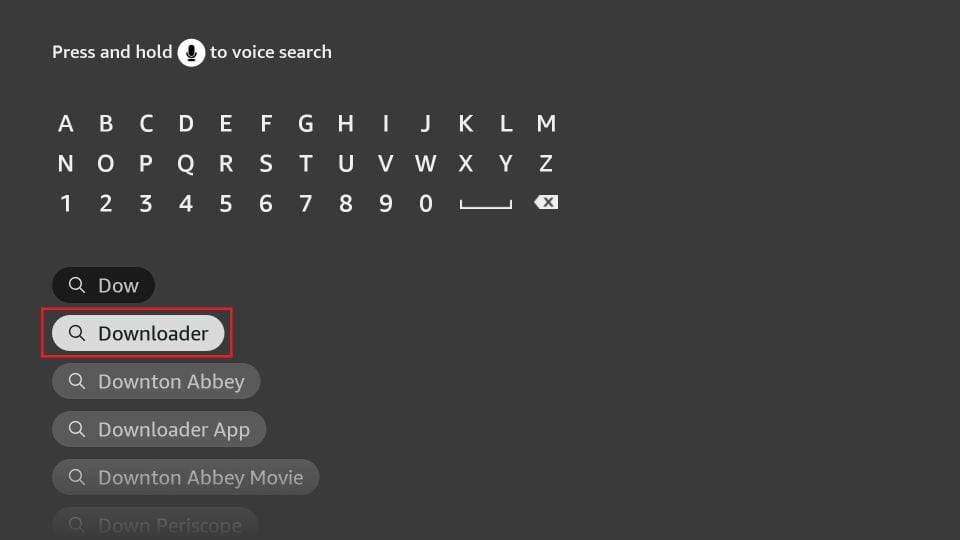
Step 2: Enable Developer Options (Allow Unknown Apps)
Important: If you do not see "Developer Options" in the menu:
- Go to Settings ➔ My Fire TV ➔ About.
- Highlight your Fire TV Stick name (or "Fire TV Device").
- Press the Select button on your remote 7 times quickly.
- You will see a message saying "You are now a developer!".
- Press Back ➔ You will now see Developer Options available.
- Go to Settings ➔ My Fire TV.
- Click Developer Options.
- Turn ON ADB Debugging.
- Turn ON Install Unknown Apps and allow Downloader.
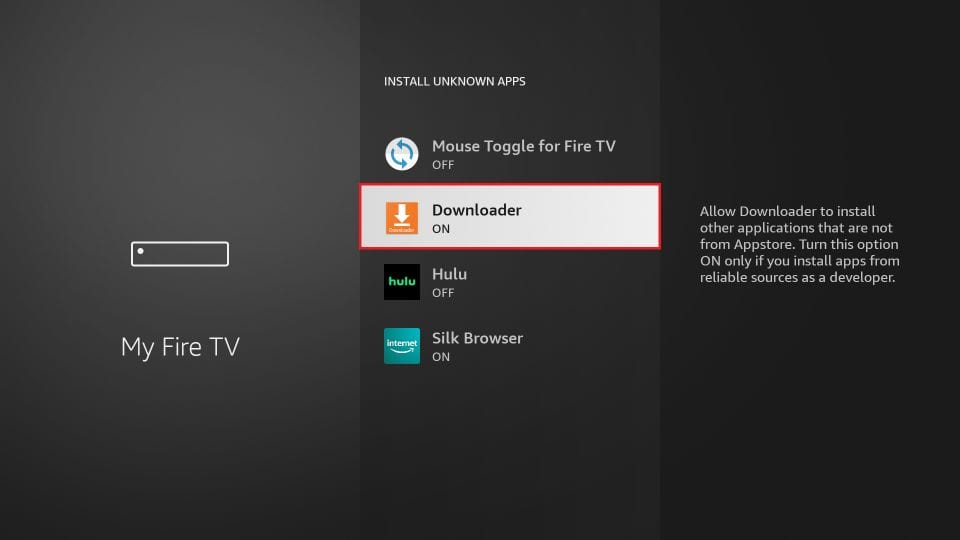
Step 3: Download IPTV Smarters APK
- Open the Downloader app.
- Allow any permission prompts (especially storage access).
- In the URL field, enter:
https://www.firesticktricks.com/smarters - Click Go.
- The IPTV Smarters APK file will begin downloading.
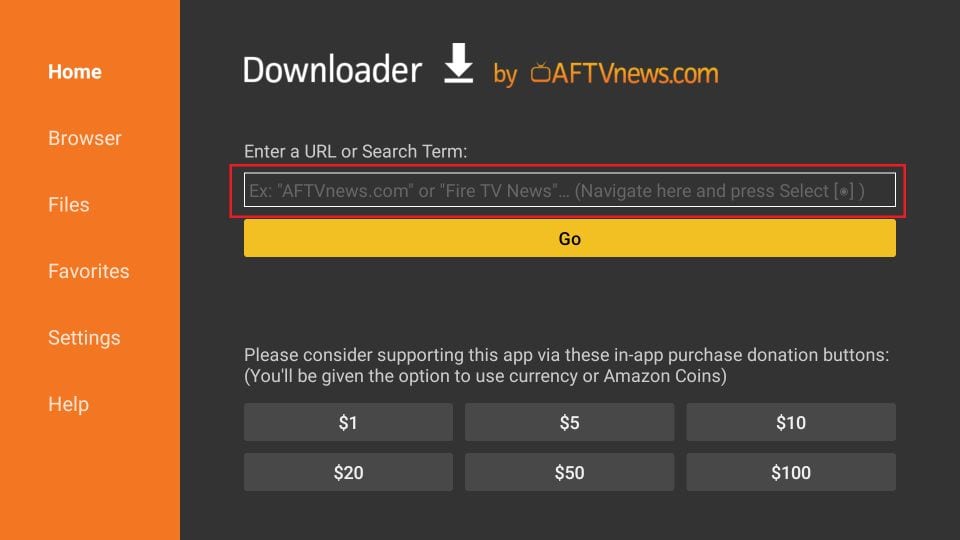
Step 4: Install IPTV Smarters App
- When the download completes, you’ll see an install prompt.
- Click Install.
- Wait for the installation to finish.
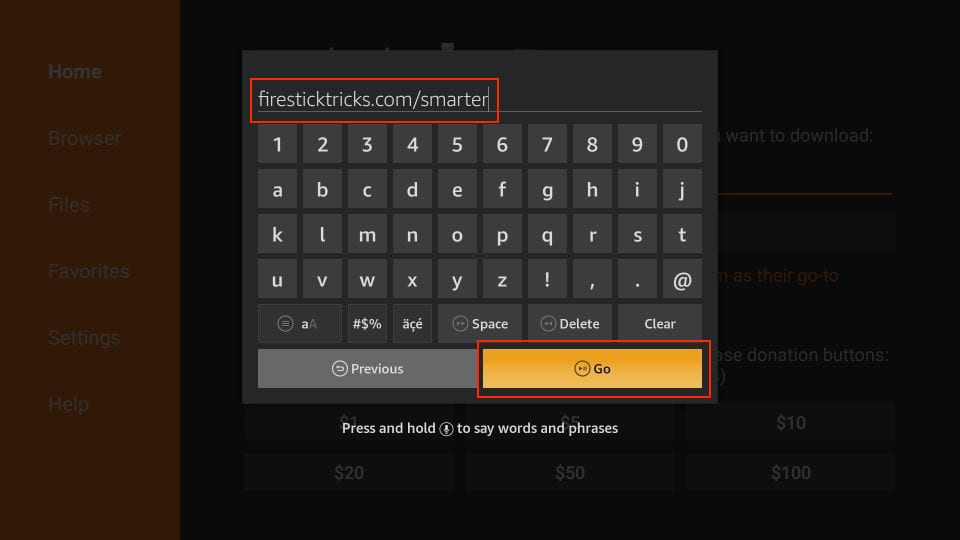
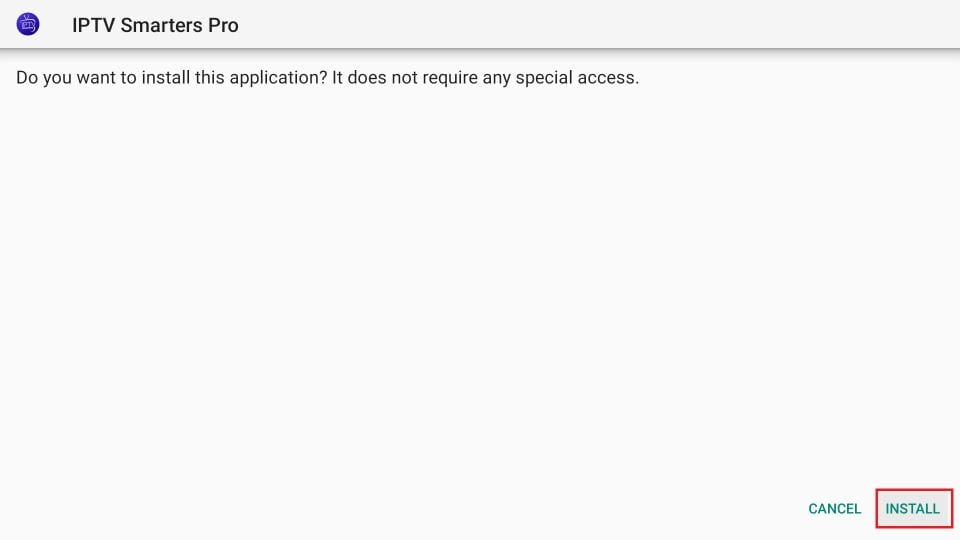
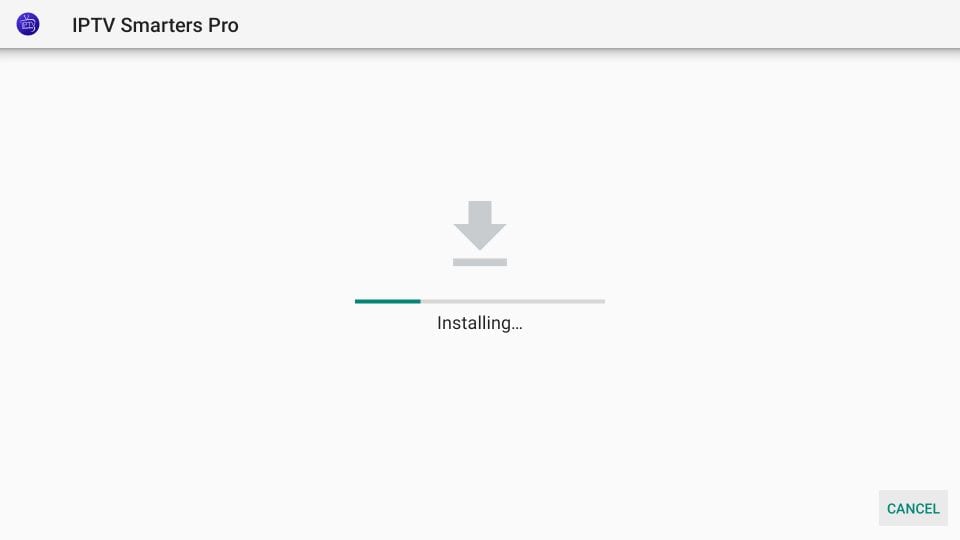
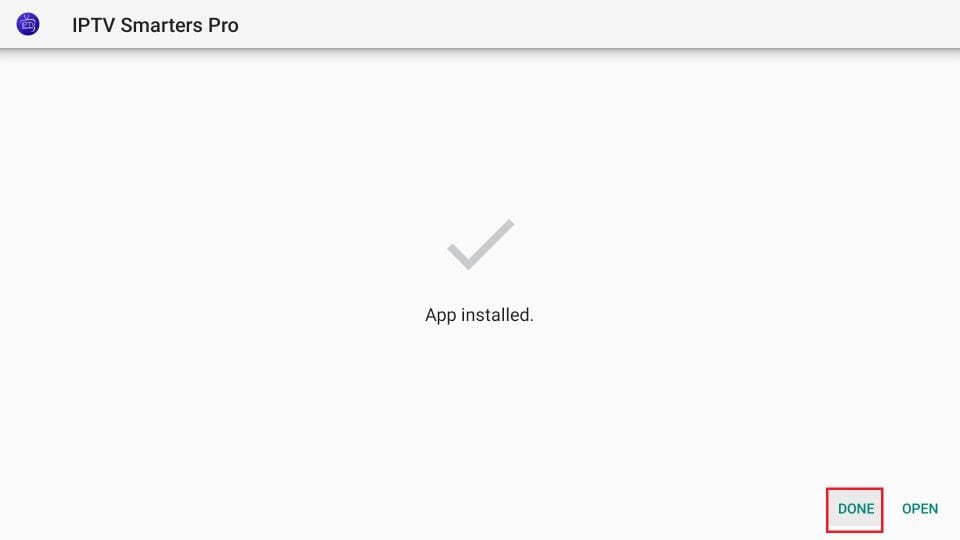
Step 5: Delete the APK File (Recommended)
- After installing, you’ll be asked if you want to delete the APK file to save space.
- Click Delete and confirm.
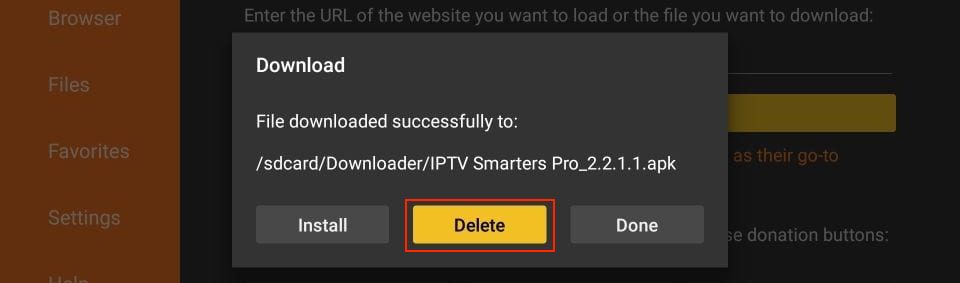
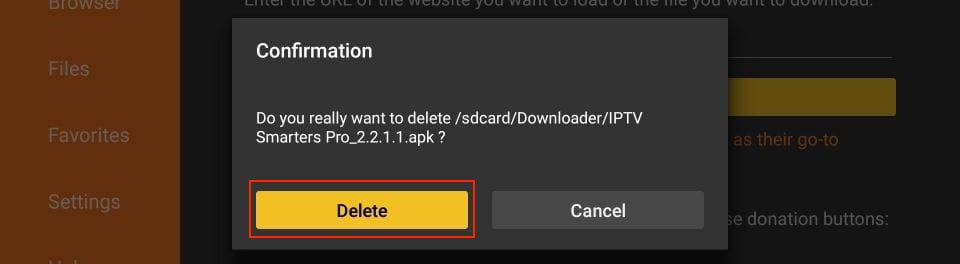
You now have the IPTV Smarters app on FireStick.
Enjoy watching TV, movies, and live channels through IPTV Smarters on your Firestick!
